Validating Methadone Prescriptions with Carries in Workflow
When validating methadone prescriptions with carries in Workflow, you have the ability to group methadone carries so that you are only validating all prescriptions at once. Grouping methadone carries makes the prescription verification process more efficient by eliminating the need to validate methadone carries individually.
Turning On Group Methadone Carries
To use the methadone carries feature, you will need to turn on the workflow preference setting for Group Methadone Carries (it is off by default).
To turn on Group Methadone Carries in PharmaClik Rx:
- Navigate to More > Pharmacy.
- Select the Workflow button. The Workflow Preferences window opens.
- Select the Workflow Status tab.
- Select the Group Methadone Carries checkbox.
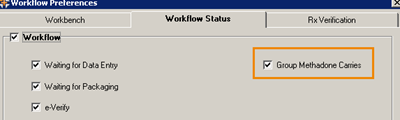
Validating Methadone Carries in Waiting for Packaging
When Group Methadone Carries is turned on, you will be able to package all methadone carries together.
If you select one methadone prescription within the carries group from the Prescription - Waiting for Packaging window (Workflow tab), this will open the original filled methadone prescription (within the group) in the Package tab.
Once you have finished packaging the prescription, it will move all carries and the original prescription into the next Workflow step: Waiting for Validation (i.e. you will now see all the methadone carries in the Prescription - Waiting for Validation window).
Validating Methadone Carries in Prescription e-Verify
Selecting any methadone prescription within the carries group to validate in the Technical Validation tab automatically applies to all carries associated with this prescription.
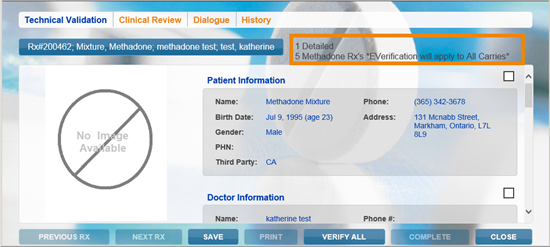
As a result, all carries will move together into the next workflow status (i.e. Clinical Review). Validation for all methadone carries will be accounted for and completed at once.